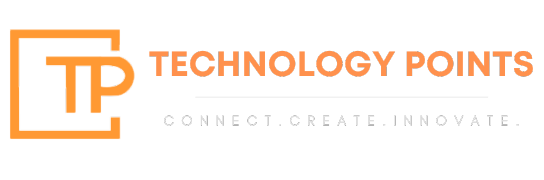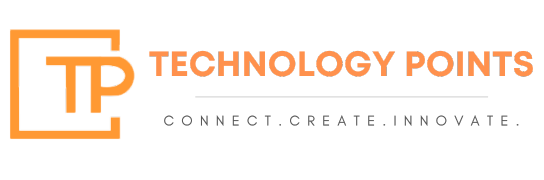So, you’ve been hearing about that coveted green tick on WhatsApp and you’re thinking, “How do I get one of those?” Well, you’re in luck! This guide will walk you through the steps to get your business verified on WhatsApp. It’s simpler than you think, but just in case you start feeling lost, we’ve sprinkled in some humor to keep you going. Ready? Let’s dive in!
Step 1: Get a WhatsApp Business Account
First things first, you need a WhatsApp Business account. If you’re still using regular ol’ WhatsApp for your business, it’s time to level up.
- Download WhatsApp Business from the App Store (for iOS) or Google Play Store (for Android).
- Install and open the app.
- Register your business number. Pro tip: Make sure it’s a number you can access, or you’ll be playing a never-ending game of “Where’s My OTP?”
Step 2: Complete Your Business Profile
Think of this as dressing up for a date. You want to look good and make a great impression.
- Open WhatsApp Business and go to Settings.
- Tap on Business Settings, then Profile.
- Fill out all the details: your business name, address, description, email, and website. Make sure you spell everything right. You don’t want potential customers thinking you sell “awsome” products.
Step 3: Use a Verified Phone Number
WhatsApp prefers businesses that use a number that’s publicly associated with your company. It adds a layer of trust.
- Ensure the number you’re using is listed on your official website or social media pages. It’s like putting your number on a billboard – only more digital and less flashy.
Step 4: Be Consistent
Consistency is key. Make sure the information on your WhatsApp Business profile matches what’s on your website and other social media accounts. If your website says you’re a bakery but your WhatsApp profile says you sell car parts, you might confuse a few people… and WhatsApp.
Step 5: Apply for Verification
Now, onto the big step: applying for verification.
- Head over to the Facebook Business Manager (because Facebook owns WhatsApp, in case you didn’t know).
- Log in and select your business.
- Go to Business Settings, then Accounts, and click on WhatsApp Accounts.
- Click on Request WhatsApp Official Business Account. Don’t be shy, just click it!
Here’s where you might need to practice a little patience. The review process can take a while, so now’s a good time to catch up on your favorite show or, you know, run your business.
Step 6: Wait for the Review
Once you’ve submitted your request, WhatsApp will review your application. They’re pretty thorough, so it might take some time. Use this waiting period to ensure everything is perfect on your end.
- Keep your business active on WhatsApp.
- Engage with your customers.
- Respond quickly to messages. Pretend you’re waiting for a text from your crush and reply as fast as you can!
Step 7: Celebrate or Retry
If your application is approved, congratulations! You’ve earned the green tick of approval. 🎉 Display it proudly and let the world know you’re a verified business.
- If you get denied, don’t worry. Check the reasons for denial, fix any issues, and try again. Remember, even the best of us need a second chance sometimes.
Final Tips
- Keep your business profile up to date.
- Maintain a consistent and professional presence.
- Stay active and responsive on WhatsApp.
And there you have it! A simple, step-by-step guide to getting that green tick verification on WhatsApp. Now go forth and get verified. Just think of that green tick as a badge of honor for your business – because it is!
Happy verifying!